For those who use OLW for doing your blog posts, I’m happy to say that the program is now fixed. If you haven’t used it before, you’ll find it to be so much better than using the blogger platform. Every so often there is a hiccup, but there is always the blogger platform to fall back on. This is a screenshot I took while working on this post, so you can see the dashboard. Click on the image to enlarge.
With permission, I am copying the steps required to install the new fixed version of the program should anyone like to try it. This comes from KGB That’s Me! blog. With thanks to Kelly Burgess for her post. Very easy to follow along and I highly recommend this software for blogging. It makes blogging fun.
“For all of you bloggers who have been frustrated by the API changes at Google that completely ruined your ability to use Open Live Writer (formerly known as Microsoft Live Writer back in the day) with Blogger, I have great news for you! A volunteer user has rewritten the program so that it now works to publish your images, just the way it used to! Hooray!
This saves faithful OLW users so much heartache from trying to work around the issues with images. None of us wants to deal with the Blogger interface! That’s definitely a last resort. So here are the step-by-step instructions to get you up and running again, including the brand new installation file:
Delete your old OpenLiveWriter folder (or rename it if you want to hang onto it just in case you still have problems).
Install the new, updated installation file: https://ci.appveyor.com/api/buildjobs/48m8ji5a7nv7o20n/artifacts/Releases%2FOpenLiveWriterSetup.exe
Go to your new desktop icon for OLW and right-click on it..then click on "open file location." A window will open showing your installed folders for OLW. Click once on "Update" file and rename it..you can just add a 1 at the end, for instance. Press enter to save your new name. (This will prevent multiple OLW executions in endless windows.)
Now double click on your desktop OLW icon to open the program. Once open, go to File and Options. Then click on Accounts. Click "Add" and go through the login prompts to reselect your blog. This will apply a new authentication token so you don't get an error when you publish. Once reauthorized, you should see two listings for your blog (the original one, and the duplicate one you just added). Delete the first listing of your blog and leave the new one. Click OK to save these settings.
Create a blog post with images and publish! You should have no errors, and your images should appear correctly. I did a draft post first to make sure it appeared correctly the first time before trying to publish permanently.
Enjoy! If you are a big fan of OLW, then I know this will simply make your day! I was about ready to give up blogging altogether if no solution could be found. The frustrations with the Blogger interface are endless, and I just wasn’t prepared to deal with that long-term. I’m so thankful to Nick Vella in the GitHub forum for volunteering his time and effort to rewriting this program so we can all continue to enjoy OLW. We are forever grateful!”
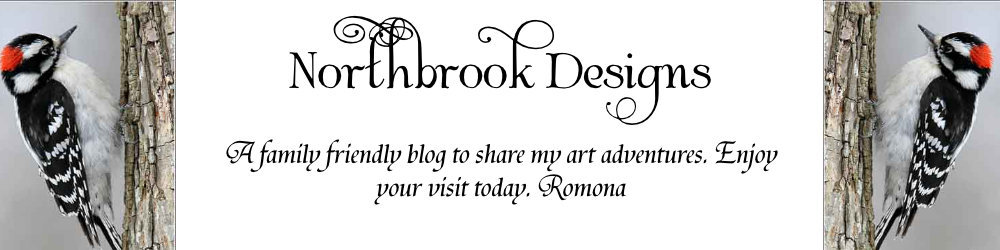

No comments:
Post a Comment