When I set up my page on Facebook, not my main page, but the extra page for posting my dolls for sale, I noticed that there was a string of numbers after the name of the page. I decided to search out a way to get rid of those numbers. All the tips I was finding to get rid of that string of numbers, were all from 3+ years ago.
I got busy and figured out how to do it in 2016. Every time they change things on FB, the way you’re used to changing settings, also changes, so tips on how to do things doesn’t necessarily work the same way, and the beat goes on. Very confusing.
So here we go. If you want to get rid of that string of numbers on your own Page name, so that the URL just reads the name of your page, I hope this helps to fix that for you. I hope it’s not too confusing the way I describe it, just email me if something isn’t clear.
Step 1: Login to your FB account, then click over to your “Page”. At the top right of the Page, just above your cover picture, look for “Settings”, click on that, then on “Page Info”.
Step 2: On “Page Info” (see below) you’ll see “Facebook Web Address and you’ll see the name of your page.
Step 3: Click on “Facebook Web Address”. The page will change and then you’ll see the information in this next picture. Click on “Change Web Address”.
Step 4: The page will change to the following instruction. Just choose continue as “Your Name” to the next and final step.
Step 5: At the final step, type in your page name. You can type the same name you currently have, but you have to type in according to the format they will show you.
I decided to use a capital letter for each word in the title and a dot in between, no spaces. Click on “Check Availability” and it’ll tell you if you’ve entered the information in the proper format and that the name is available. If everything is okay, then confirm the name and you’re done.
Now that you’ve done that, you’ll be rid of that string of numbers in the web address for you page. Little things like that are so irritating to me, no idea why… So I hope this has helped you if it was even bothering you to begin with…;o))) Back soon…
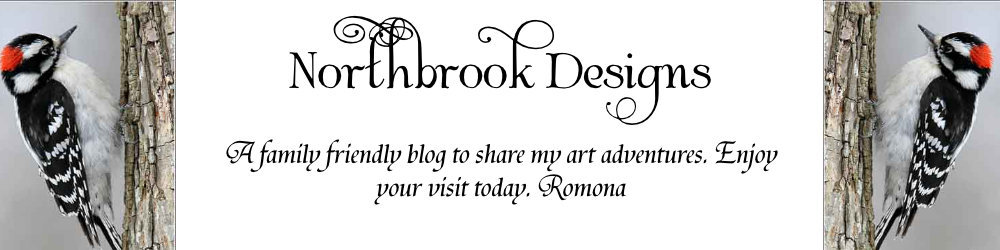
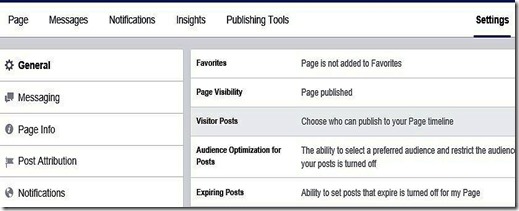

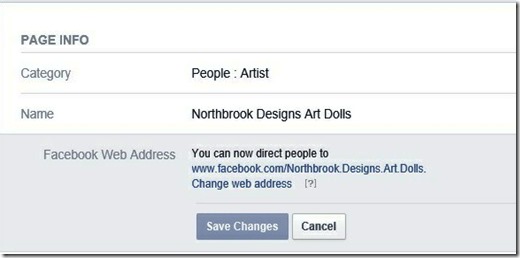

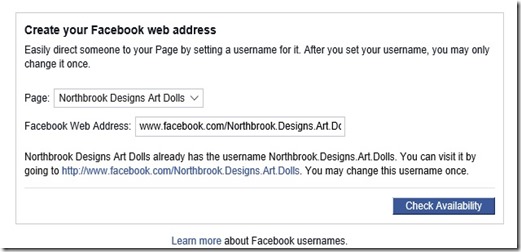

How strange. I don't have an option called Page Info. I don't have a string of numbers anyway but it's odd. Maybe it's for newer users. I opened my doll page in 2014.
ReplyDelete